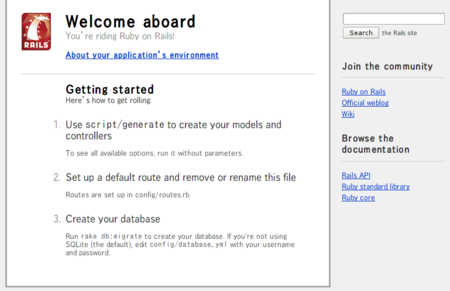Passengerで動かすことを想定して,ローカル環境にもインストールしてみる.
% sudo gem install passenger
% sudo /var/lib/gems/1.8/bin/passenger-install-apache2-module
Welcome to the Phusion Passenger Apache 2 module installer, v2.0.2.
This installer will guide you through the entire installation process. It
shouldn't take more than 3 minutes in total.
Here's what you can expect from the installation process:
1. The Apache 2 module will be installed for you.
2. You'll learn how to configure Apache.
3. You'll learn how to deploy a Ruby on Rails application.
Don't worry if anything goes wrong. This installer will advise you on how to
solve any problems.
Press Enter to continue, or Ctrl-C to abort.
1
Checking for required software...
* GNU C++ compiler... found at /usr/bin/g++
* Ruby development headers... found
* OpenSSL support for Ruby... found
* RubyGems... found
* Rake... found at /usr/bin/rake
* Apache 2... found at /usr/sbin/apache2
* Apache 2 development headers... not found
* Apache Portable Runtime (APR) development headers... found
* fastthread... found
* rack... found
Some required software is not installed.
But don't worry, this installer will tell you how to install them.
Press Enter to continue, or Ctrl-C to abort.
と言うわけで,Apache2 の開発用パッケージが必要らしい.で,いろいろ調べると,
% sudo apache2 -V
Server version: Apache/2.2.9 (Debian)
Server built: Jul 20 2008 08:23:41
Server's Module Magic Number: 20051115:15
Server loaded: APR 1.2.12, APR-Util 1.2.12
Compiled using: APR 1.2.12, APR-Util 1.2.12
Architecture: 32-bit
Server MPM: Prefork
threaded: no
forked: yes (variable process count)
Server compiled with....
-D APACHE_MPM_DIR="server/mpm/prefork"
-D APR_HAS_SENDFILE
-D APR_HAS_MMAP
-D APR_HAVE_IPV6 (IPv4-mapped addresses enabled)
-D APR_USE_SYSVSEM_SERIALIZE
-D APR_USE_PTHREAD_SERIALIZE
-D SINGLE_LISTEN_UNSERIALIZED_ACCEPT
-D APR_HAS_OTHER_CHILD
-D AP_HAVE_RELIABLE_PIPED_LOGS
-D DYNAMIC_MODULE_LIMIT=128
-D HTTPD_ROOT=""
-D SUEXEC_BIN="/usr/lib/apache2/suexec"
-D DEFAULT_PIDLOG="/var/run/apache2.pid"
-D DEFAULT_SCOREBOARD="logs/apache_runtime_status"
-D DEFAULT_LOCKFILE="/var/run/apache2/accept.lock"
-D DEFAULT_ERRORLOG="logs/error_log"
-D AP_TYPES_CONFIG_FILE="/etc/apache2/mime.types"
-D SERVER_CONFIG_FILE="/etc/apache2/apache2.conf"
と言うことで,prefork-dev をインストール.
% sudo apt-get install apache2-prefork-dev
そして再度,
% sudo /var/lib/gems/1.8/bin/passenger-install-apache2-module
...略...
The Apache 2 module was successfully installed.
Please edit your Apache configuration file, and add these lines:
LoadModule passenger_module /var/lib/gems/1.8/gems/passenger-2.0.2/ext/apache2/mod_passenger.so
PassengerRoot /var/lib/gems/1.8/gems/passenger-2.0.2
PassengerRuby /usr/bin/ruby1.8
After you restart Apache, you are ready to deploy any number of Ruby on Rails
applications on Apache, without any further Ruby on Rails-specific
configuration!
Press ENTER to continue.
--------------------------------------------
Deploying a Ruby on Rails application: an example
Suppose you have a Ruby on Rails application in /somewhere. Add a virtual host
to your Apache configuration file, and set its DocumentRoot to
/somewhere/public, like this:
<VirtualHost *:80>
ServerName www.yourhost.com
DocumentRoot /somewhere/public
</VirtualHost>
And that's it! You may also want to check the Users Guide for security and
optimization tips and other useful information:
/var/lib/gems/1.8/gems/passenger-2.0.2/doc/Users guide.html
Enjoy Phusion Passenger, a product of Phusion (www.phusion.nl) :-)
http://www.modrails.com/
Phusion Passenger is a trademark of Hongli Lai & Ninh Bui.
なので,設定開始.
- /etc/apache2/mods-available/passenger.load
LoadModule passenger_module /var/lib/gems/1.8/gems/passenger-2.0.2/ext/apache2/mod_passenger.so
- /etc/apache2/mods-available/passenger.conf
PassengerRoot /var/lib/gems/1.8/gems/passenger-2.0.2
PassengerRuby /usr/bin/ruby1.8
- シンボリックリンクを張る
% sudo ln -s /etc/apache2/mods-available/passenger.load /etc/apache2/mods-enabled/passenger.load
% sudo ln -s /etc/apache2/mods-available/passenger.conf /etc/apache2/mods-enabled/passenger.conf
- VirtualHostの設定
<VirtualHost *>
DocumentRoot /path/to/app/public
</VirtualHost>
- fcgidを無効にしておく.
% sudo rm /etc/apache2/mods-enabled/fcgid.*
- 再起動
% sudo apache2ctl restart
これで,http://localhost/ にアクセスすると,Railsのあの画面が表示される.